Publishing your research paper on the PCSHS Virtual Library Website is a straightforward process designed to make your work accessible to a wider audience. This guide will walk you through each step, from preparing your manuscript to submitting it for review. You’ll learn about formatting requirements, submission guidelines, and tips for ensuring your paper meets the necessary standards. Whether you’re a seasoned researcher or a first-time author, this resource will help you navigate the publication process with ease
There are several steps in publishing a research paper in PCSHS Virtual Library since we are using a special plugin 3D Flip Book. Below is a simple diagram on doing this.
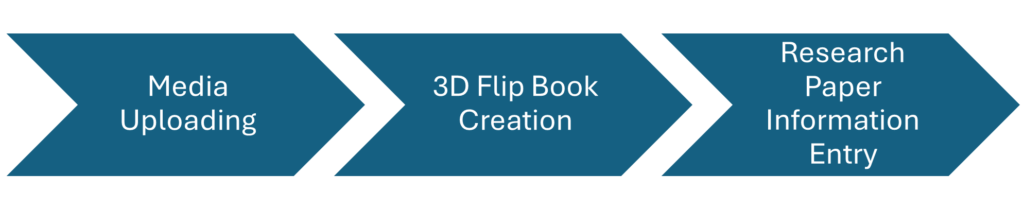
MEDIA UPLOADING
In media uploading two media files are required:
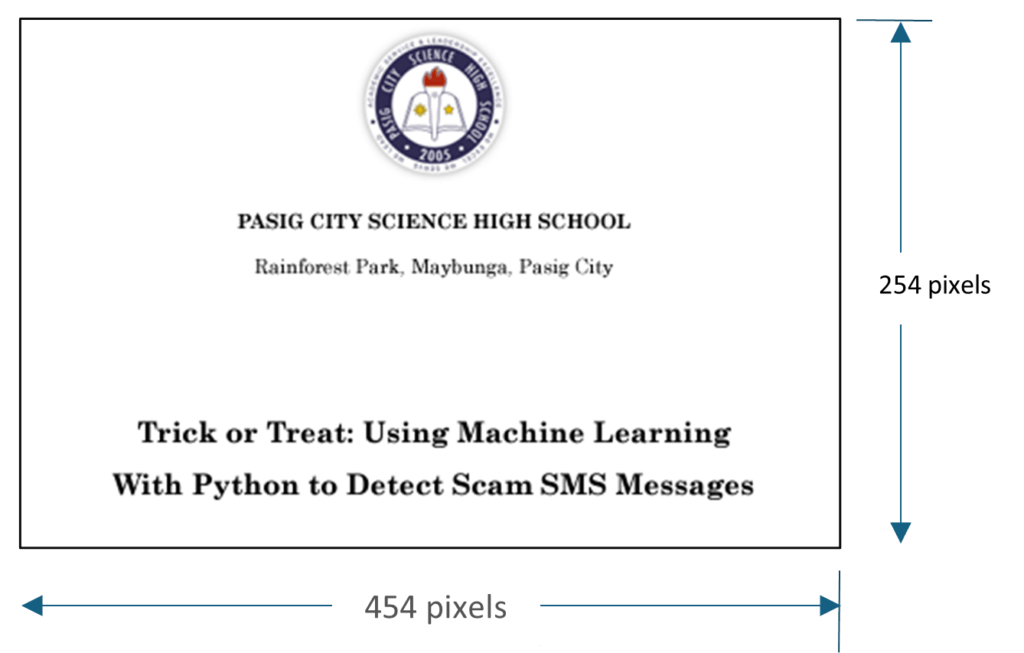
So here are the steps on how to upload media in WordPress. You have to login in WordPress dashboard to do this.
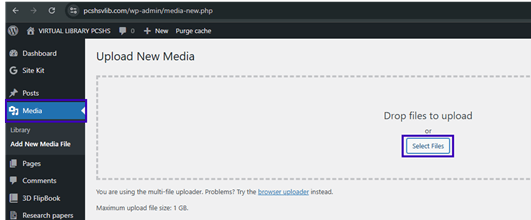
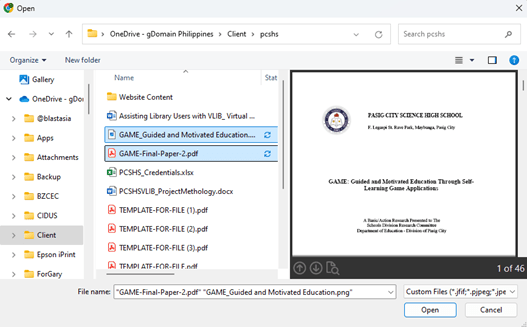
NOTE: Be sure to have a list of the filenames of the Research Paper and Images that you have uploaded so that it will be easy to call them on the next step on publishing research papers in WordPress.
3D FLIP BOOK CREATION
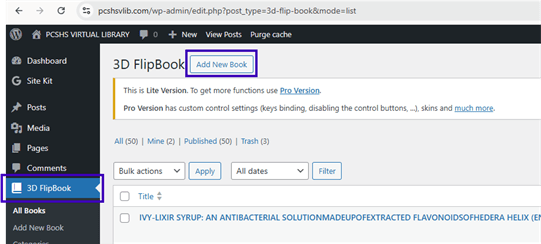
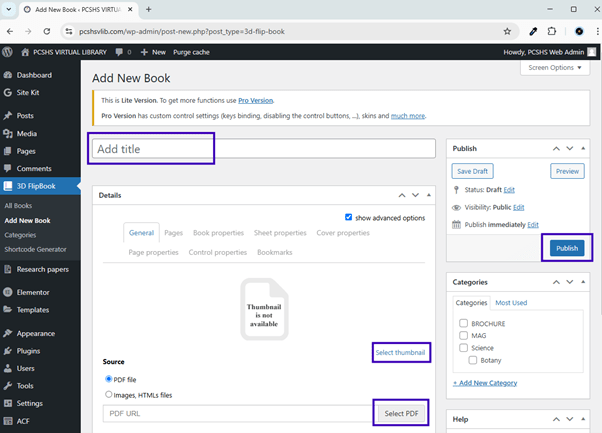
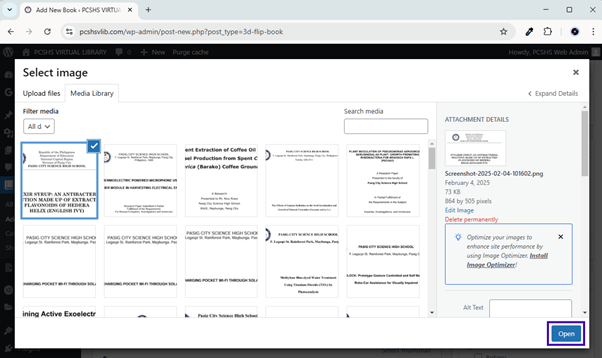
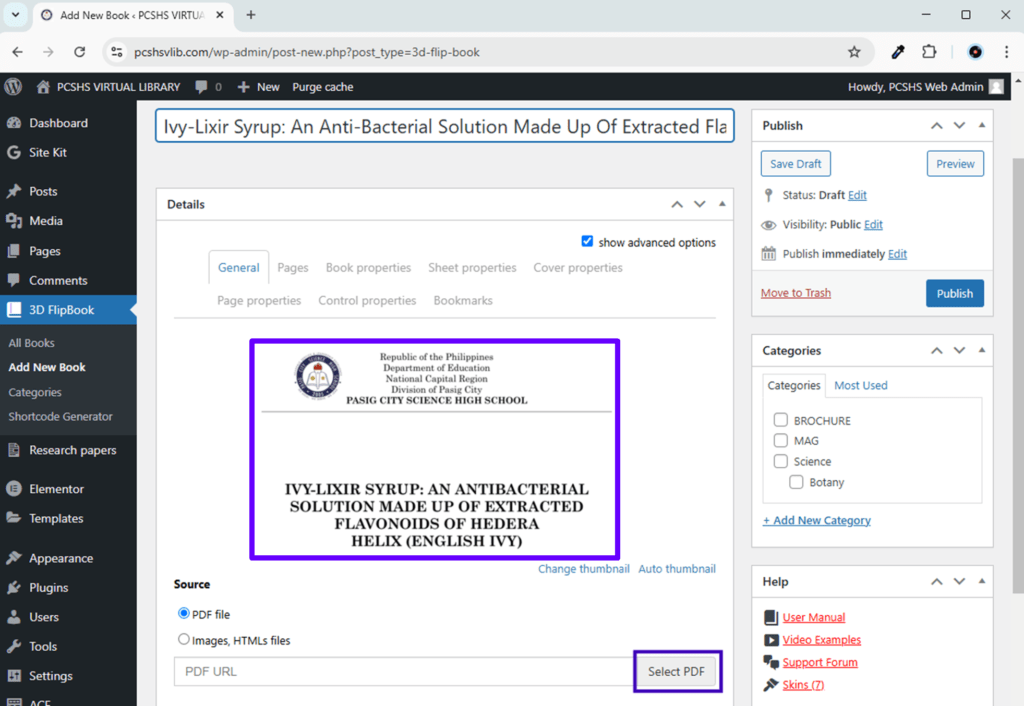
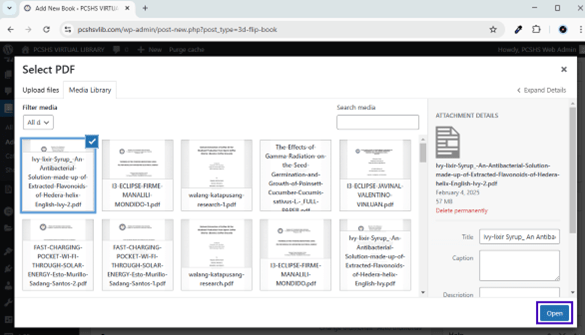
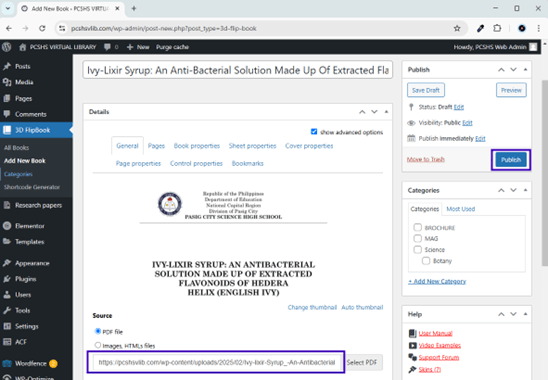
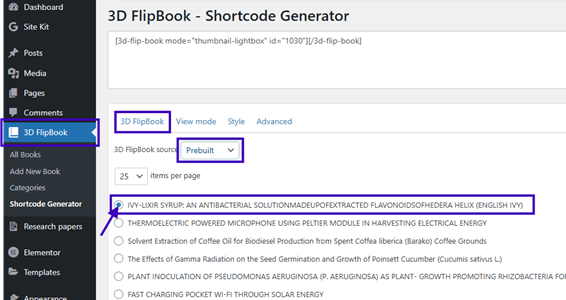
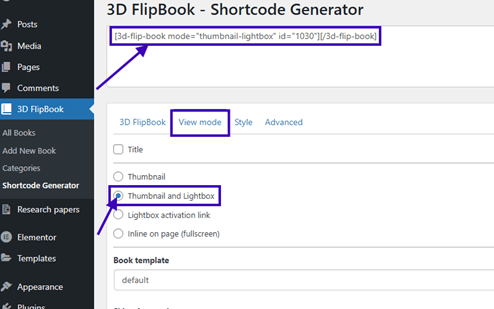
RESEARCH PAPER INFORMATION ENTRY
This data entry provides additional information about the Research Paper and below are the fields of information in the said section.
The above information in not part of the 3d FlipBook plugin that is why we use Advance Custom Field to create the above data fields.
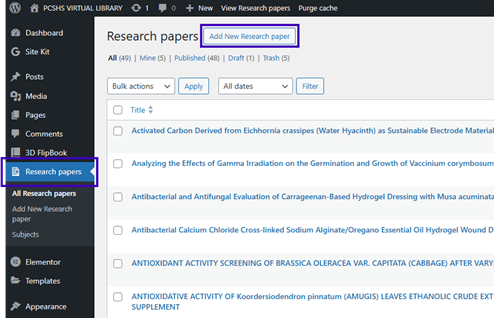
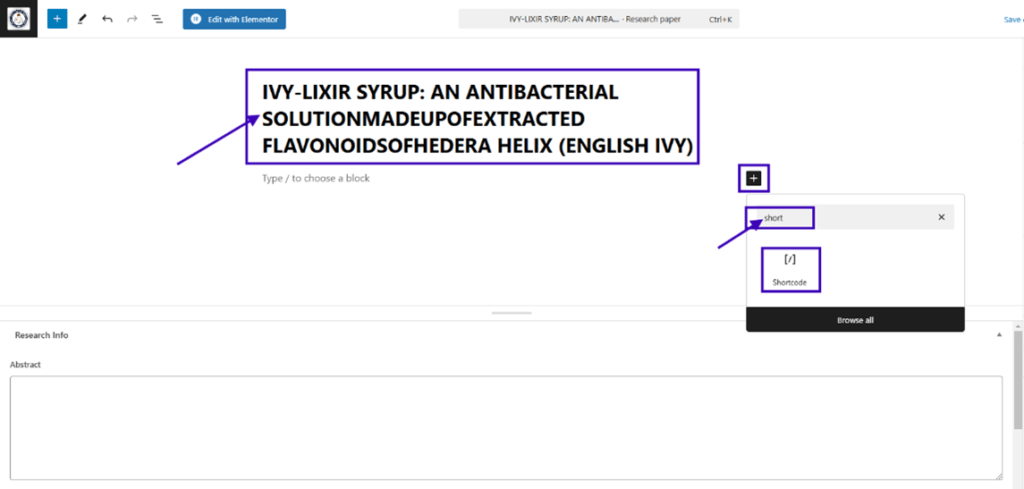
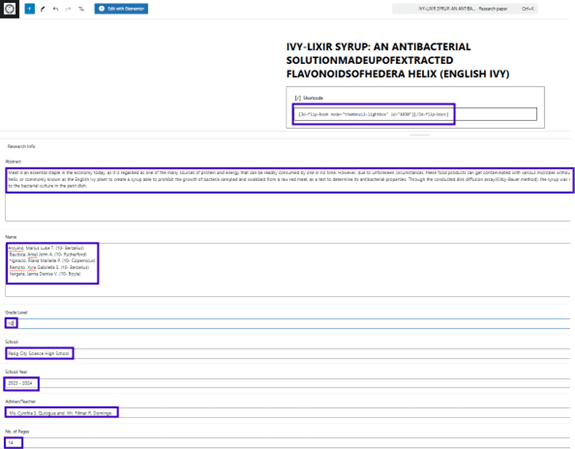
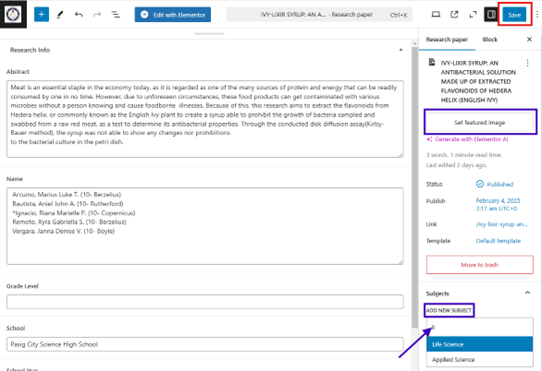
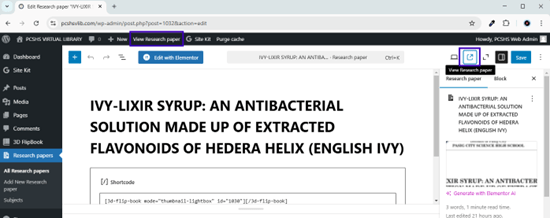
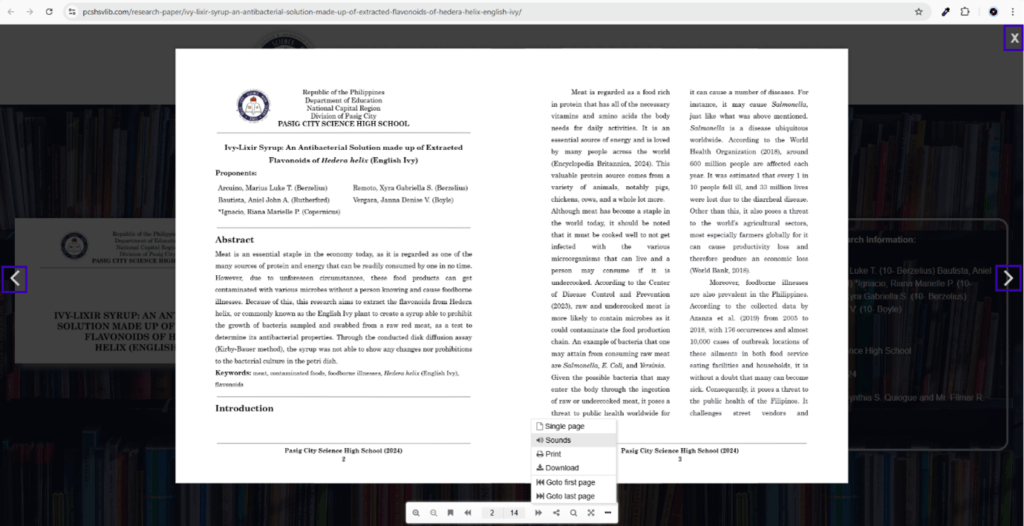
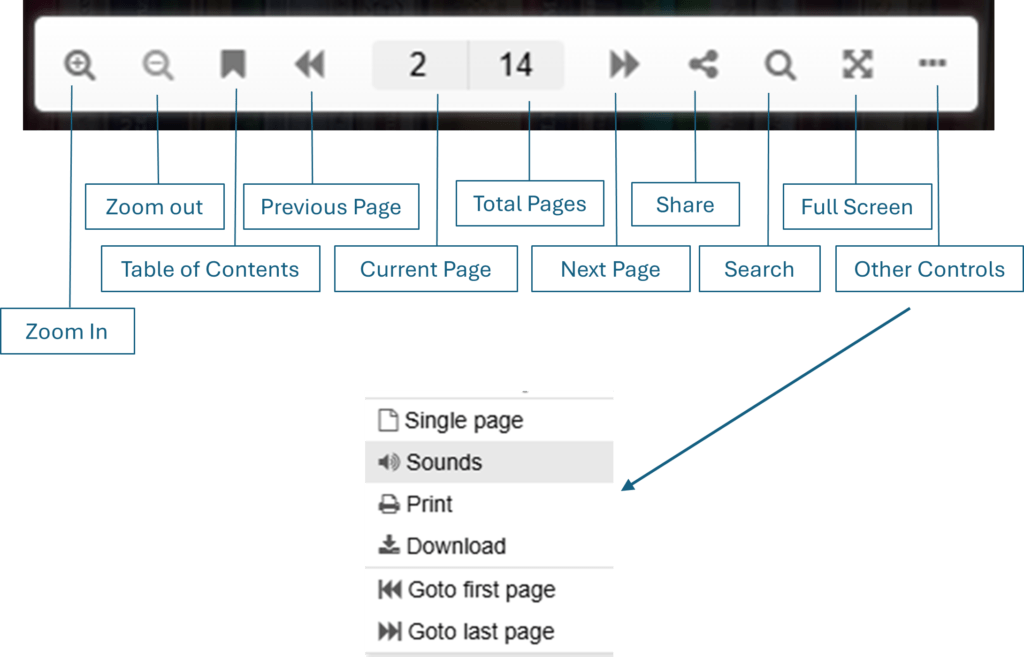
We’re here to assist with any questions about publishing your research paper on the PCSHS Virtual Library Website.